Q10 Sort It Out
Introduction
You have been asked to select the music for an after-school party. Your play list will be for the first 30 minutes before the DJ arrives. You are given a list of music (by recorded artist, genre, and play times) in a spreadsheet to choose from. You are invited to add 10 of your favorites to the list that would be appropriate for the audience and setting.
Your task is to sort the list in several different ways and create your own 30 minute playlist. A more advanced challenge of filtering the data is provided in Part 2.
Check with your teacher if working with a partner on this project is an option.
I Can Statements
- can select an appropriate tool to represent data
- can use spreadsheets as tools to help organize, evaluate, and present data
- share my spreadsheet and charts with others
Key Vocabulary:
Filter: A filter can be used to organize and display some of the data that matches the criteria you supply. An example for this activity would be wanting to display only the songs of a particular genre, and not all of the others, or a range of songs that are between 2 and 3 minutes long.
Genre: Genre is a way to categorize items by characteristics and similarities such as a particular style of music (country, hip-hop, jazz, R&B, or rock).
Playlist: A playlist is a selected list of music chosen for an event or audience (age, audience, setting).
Sort a spreadsheet: A sort a spreadsheet is the process of arranging all the spreadsheet data in a certain sequence or sort order (ascending or descending) according to specific categories or details (e.g. alphabetical, date, value, number).
Vocabulary Game
Play the interactive Quizlet Game: Direct Link
Steps
Note: It is important to check with your teacher on which application and directions you will you will use: download the Microsoft Excel file, or make a copy of the Google sheet provided.
Summary of the "Sort Data and Create a Playlist" activities to complete:
- Freeze the header row so that it isn't sorted along with the data.
- Sort by Artist - are there some artists that have more than one entry?
- Sort by Genre - how many different genre are there?
- Sort by Song Title - are there some songs sung by different artists?
- Delete any duplicates you find.
- Add additional data, up to 10 of your own favorite artists/songs with genre and length.
- Copy a sorted set of data onto another sheet and name the set.
- Use a formula to calculate the total length of time of your playlist.
- Be able to UNDO any step.
Google Sheets: Sort Data and Create a Playlist
Google Sheet Directions:
If you will use the Google sheet version click this link 21t4s Sort It Out
- Go to the File menu, select Make a copy and do not check the box to share it with the same people.
- Rename your spreadsheet to 13.Q10 Playlist and add your initials.
- Watch the Part 1 video (for Google Sheets) below. It might be helpful to pause it and try each step, or use the step-by-step guide below.
13. Sort It Out Part 1 Steps Google Doc
Create Your Playlist - Part 2
13. Sort It Out Google Part 2 Steps To Create Your Playlist Google Doc
Microsoft Excel: Sort Data and Create a Playlist
Excel sheet directions:
- Download the following SortItOut.xls file
- Rename it to Party Playlist and add your initials.
- Open the file and watch the video, pausing while you complete the steps, or download this step-by-step doc (or open this PDF file) as you complete the activity.
Direct link to this video Part 1
13. Sort It Out Part 1 with Excel Word docx PDF version
Create Your Playlist - Part 2
Filtering Spreadsheet data (Google & Excel) Activity
Summary of the Part Three Spreadsheet Actions:
Learn to use the Filter feature of a spreadsheet and filter by genre and by a range of numerical values.
Part 3. Filtering data with Google Sheets
Part 3 Steps, Filtering with Google Sheets Google doc
Part 3. Filtering data with Microsoft Excel
Part 3 Steps for Filtering data with Microsoft Excel Word doc PDF
Completing this Quest
Check with your teacher on how you should turn in your Sorted and Filtered spreadsheet document for credit. Great job!
Check off this Quest on the 21t4s roadmap
![]() I have completed the Quests and am ready for the Graduation Page
I have completed the Quests and am ready for the Graduation Page
Competencies & Standards
MITECS Michigan Integrated Technology Competencies for Students, and
1. Empowered Learner
d. Understand the fundamental concepts of technology operations, demonstrate the ability to choose, use and troubleshoot current technologies and are able to transfer their knowledge to explore emerging technologies
3. Knowledge Constructor
c. Students curate information from digital resources using a variety of tools and methods to create collections of artifacts that demonstrate meaningful connections or conclusions
5. Computational Thinker
a. Formulate problem definitions suited for technology assisted methods such as data analysis, abstract models and algorithmic thinking in exploring and finding solutions
b. Collect data or identify relevant data sets, use digital tools to analyze them, and represent data in various ways to facilitate problem-solving and decision-making
c. Break problems into component parts, extract key information, and develop descriptive models to understand complex systems or facilitate problem-solving
6. Creative Communicator
a. Choose the appropriate platforms and tools for meeting the desired objectives of their creation or communication
b. Create original works or responsibly repurpose or remix digital resources into new creations
d. Publish or present content that customizes the message and medium for their intended audiences
Websites and Documents
Websites
21t4s Videos
- Sort it Out Intro Animated Video (Top of Page)
- EXCEL Videos
- GOOGLE SHEETS Videos
21t4s Documents & Quizzes
- EXCEL
- Excel Spreadsheet Sort it.xlsx
- Excel Part 1 Sort it Out Steps (Word docx, PDF)
- Excel Part 2 Create Your Playlist Steps (Word docx, PDF)
- Excel Part 3 Filtering Data Steps (Word docx, PDF)
- GOOGLE SHEETS
- Google Sheets Sort it Out
- Google Sheets Sort it Out Part 1 (Google doc)
- Google Sheets Sort it Out Part 2 Create Your Playlist (Google Doc)
- Google Sheets Filtering Data Part 3 (Google Doc)
- Vocabulary Quizlet


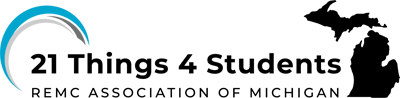
 13.Q10 Student Checklist
13.Q10 Student Checklist