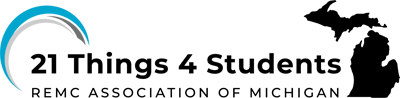Q3 Safeguarding Your Devices Step 2
Steps
1. Tonight: If you have a computer at home, check to see if it has up-to-date active antivirus software installed, like Windows Defender. If you don't have a computer at home, check with a relative or friend. You DO NOT need to install the software at this time.
2. Do some research and learn about some popular antivirus software products for purchase, then research some free ones:
The Best Free Antivirus Software for 2023 - or - MacWorld Best AntiVirus for the Mac.
Free is Good: Using an antivirus program is really important to keep your computer protected. There are a bunch of good options out there. The key is just to make sure you have one installed that's up-to-date. When you open your antivirus app, it should tell you if your virus definitions are current. If it says you're not protected, your parent or guardian may want to update the software or switch to a different program.
As you do research for your computer class, you can check out reviews for the top antivirus software choices and pricing options. Make some recommendations to your parents or guardian based on what looks good. The final decision on what to install is up to them since it's their computer. Your part is gathering info to share with them. You shouldn't actually download or pay for anything yourself without asking. Research first, then make suggestions. That way your parent can decide the best antivirus to keep your computer safe from viruses and malware.
The next activity is optional. PBS has a Cybersecurity Game that you will need to log in to save your progress in the game. To play the game click on the green expandable box below.
Optional Cybersecurity Game (PBS Learning Media Game)
*Check with your teacher about when to play this, as homework or in class.
TIME: This game takes about 75 minutes to complete.
GAME: The Cybersecurity Lab by PBS Learning Media
ABOUT: The Cybersecurity Lab is a game designed to teach people how to...
- keep their digital lives safe.
- spot cyber scams.
- learn the basics of coding.
- defend against cyber attacks.
ROLES: Players assume the role of the chief technology officer of a start-up social network company that is the target of increasingly sophisticated cyber attacks.
PLAY: In the game, players must complete challenges to strengthen their cyber defenses and thwart their attackers.
REAL-WORLD SECURITY: The Lab features stories of real-world cyber attacks, a glossary of cyber terms, and short animated videos that explain the need for cybersecurity, privacy versus security, cryptography (cyber codes), and what exactly hackers are.
COMPONENTS: There are four major gameplay components of the Lab:
- Coding Challenge: An introduction to very basic coding skills. Players program a robot to navigate a maze, using drag-and-drop commands.
- Password-Cracking Challenge: A series of “password duels” teach players the basics of how attackers might try to crack their passwords and how they can make better, more secure passwords.
- Social Engineering Challenge: Players are presented with two apparently similar emails or websites. They must first identify the differences between them and then decide which one is a scam attempting to steal their information or money. This challenge also includes a number of audio recordings and transcripts of phone calls; players have to decide if they should trust the caller or not.
- Network Attacks: As their companies grow, players must buy defenses to defend themselves against a series of cyber attacks. The better that players do in the three challenges, the more resources they’ll have to buy defenses.

LOGIN REQUIREMENTS: You will need to have or create a login. You will need an account from Facebook, Google, PBS (free), or use the Guest Pass (no progress is saved).
Watch the Introduction Video
BEGIN: Cybersecurity Lab Game
Disinfecting your device
These instructions come from Apple about disinfecting an iPad, however these directions are helpful for other devices as well and a link is provided at the bottom for the Microsoft Surface Tablet.
How to Disinfect an iPad
Please take the following steps to properly disinfect your iPad, or other device, to help avoid spreading/contracting COVID-19 or other contagions (remember to wash your hands before and after disinfecting your device):
1. Power down your device.
2. Unplug all external power cords and cables.
3. Use a 70% isopropyl alcohol wipe or Clorox Disinfecting Wipes and gently wipe the hard, nonporous surfaces of your device, such as the display, hard protective case, or other exterior surfaces. If you have concerns about the cleaning product being used, please refer to the manufacturer’s recommendations and warning label.
4. Avoid getting moisture into any opening/port.
5. Let the device dry and then power on your device for use.
Do Not...
- get moisture into any openings.
- submerge your device in water or any cleaning agents.
- use bleach, aerosol sprays, or abrasives.
- spray cleaners directly onto the device.
- use fabric or leather surfaces on items, as this can scratch or damage to the items
For more information about cleaning your device, please visit Apple’s website
(https://support.apple.com/en-us/HT204172?mod=article_inline).
Competencies & Standards
MITECS Michigan Integrated Technology Competencies for Students, and
1. Empowered Learner
a. Articulate and set personal learning goals, developing strategies leveraging technology to achieve them, and reflect on the learning process itself to improve learning outcomes
c. Use technology to seek feedback that informs and improves their practice and to demonstrate their learning in a variety of ways
d. Understand the fundamental concepts of technology operations, demonstrate the ability to choose, use and troubleshoot current technologies, are able to transfer their knowledge to explore emerging technologies
3. Knowledge Constructor
d. Build knowledge by actively exploring real-world issues and problems, developing ideas and theories and pursuing answers and solutions
5. Computational Thinker
c. Break problems into component parts, extract key information, and develop descriptive models to understand complex systems or facilitate problem-solving
d. Understand how automation works and use algorithmic thinking to develop a sequence of steps to create and test automated solutions
Websites and Applications
- Cybersecurity Lab Game from NOVA Labs
- Free Antivirus Protection for 2023 from PC Magazine
- MacWorld Best AntiVirus for the Mac
- What you Should know about Tech Support Scams
Videos from Outside Sources
21t4s Videos
21t4s Documents & Quizzes