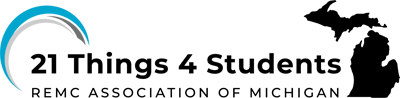4. Suite Tools
Microsoft Office 365 Introduction (3:28)
INTRODUCTION
Microsoft 365 Online (previously named Office Online) is a collection, or suite, of applications. It  includes Word, PowerPoint (presentations), Excel (math, calculations, graphs), OneNote (journals), Teams (virtual meeting), Outlook (email and calendar), One Drive (for file storage).
includes Word, PowerPoint (presentations), Excel (math, calculations, graphs), OneNote (journals), Teams (virtual meeting), Outlook (email and calendar), One Drive (for file storage).
There are two different versions of Microsoft 365 Word.
1. The Microsoft 365 Word Online, located at Office.com.
2. The Microsoft 365 Desktop app version.
The Quests for this series will focus on learning to use the Microsoft 365 Word Online only.
The menus and features of Microsoft 365 Online may be different from the Microsoft 365 Desktop App version.. Please be aware of which version you are using.
Your learning Goal...
Goal: In this Thing, you will learn to manage your Microsoft 365 Word Online documents and files, and use word processing skills (formatting, graphics, tables, etc.) for writing, editing, and sharing documents for your school work and future job activities.
If your school has Microsoft 365 Online, then each student and teacher receives unlimited storage in the Cloud. Check with your teacher (teachers can sign up for a free education account) for a username and passcode to use.
If your school does NOT have Microsoft 365 Online, you can sign-up for a Free Office 365 Education account (requires using a valid school email address).
The Quests for this thing primarily address the Microsoft 365 Word Online and also show some differences with the desktop app version.
Quest 1 Microsoft Word: Formatting tools
Learn to use formatting features in a document you create.
Quest 2 Microsoft Word: Sharing & Collaboration
Learn about and practice sharing and collaborating on a document with others. If your school allows access to AI resources there is an alternative activity provided for generating a poem.
Quest 3 Microsoft Word: File Management
Learn how to download & upload files, change file names, add and organize folders with stars and colors.
Quest 4 Microsoft Word: Graphics
Learn how to rename a document, insert a picture, add a citation, and hyperlinks to separate reports or documents. You will also learn a bit more about copyright and computer ethics.
Quest 5 Microsoft Word: Tables
Learn to create and format tables.
Quest 6 Microsoft Word: Sweet Tools
Learn about Shortcuts, Text-to-speech, Speech-to-text, Immersive Reader, and Translation.
![]() I have completed the Quests as assigned by my teacher.
I have completed the Quests as assigned by my teacher.
Go to the graduation page for this Thing.
Websites
21t4s Documents & Quizzes