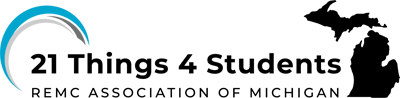Student Showcase Portfolio
INTRODUCING THE STUDENT SHOWCASE PORTFOLIO
The Showcase Portfolio is a Slide Deck that can be used as a student portfolio to document accomplishments in a “Thing” or Quests. The deck(s) can be modified to meet your plan for teaching one or more of the 21things4students “Things”.
There is a slide deck template available (Google slides that can be exported as a Microsoft PowerPoint) for each of the 21 Things.
Slide 1 of the Portfolio template should be deleted by the student after reading the information. (screen shot of Slide 1)
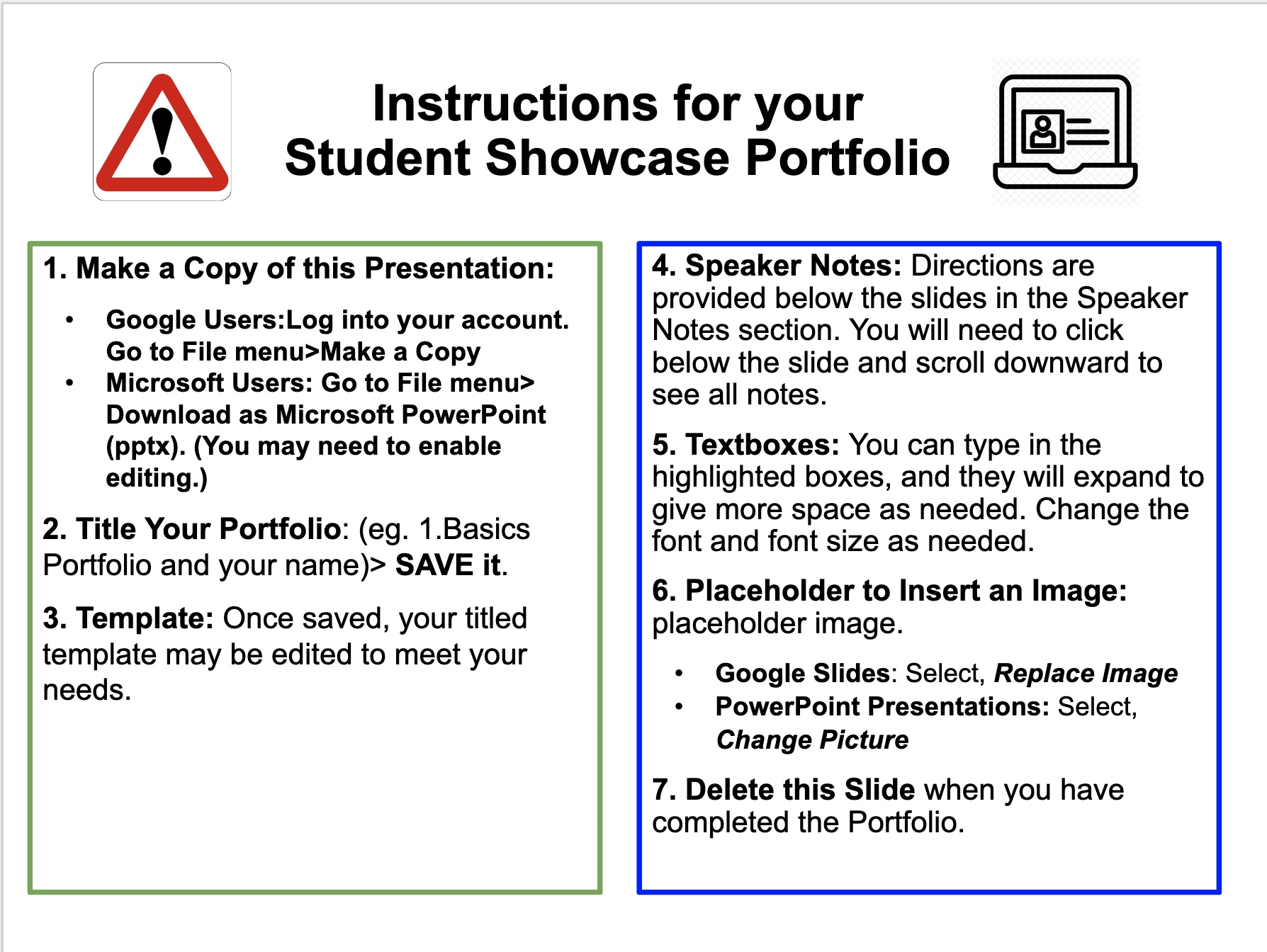
What can students do with it?
- Paste evidence (screenshots) of their work
- Write their ideas and reflections
- Add images or embed videos they create
- Add tips to remember or to share with others
- Turn it in as an assignment
- Show it off to a family member, friend, or relative by sharing it
- Use some or all of it as a resume or for a job application
- Delete and add slides and media as desired to showcase their technical knowledge and skills
- Be used with or instead of the Student Checklist for Assignment documentation
How can educator can use it?
- Provide a link to the slide deck to the students and point out the video directions or that the directions are also located on the initial slide and at the bottom of each slide in the speaker notes.
- Modify or customize it for the Things and Quests planned, or for your own teaching activities and then provide your own version to students
- Have students complete it as documentation of their technology skills they are build.ing
- Provide it as part of a Google Classroom assignment or in a course management system where students can complete and turn it in.
- Encourage students to add images or modify it as a final portfolio.
- Suggest how students might use a portfolio for a job interview.
How do you access them?
- The links to the template files are located below as Google Slides or Microsoft PowerPoint files
- If you are using Google drive, then when you select the link you will be able to use the File menu>Make a copy and add it to your own drivespace.
- If you are using Microsoft OneDrive you can select the link and download it to your computer, or email it to yourself to upload to OneDrive on your desktop using the PowerPoint application.
We will provide a zipped set for those desiring the entire set of 21.
A short demonstration video is provided below.
These are links to the Google slide templates (that can also be downloaded as PowerPoint files) or access the Microsoft ppt file on each main Thing page.
Resources
- Pros and Cons of Assessing Students through Portfolios from teAchnology
- Student Portfolios as an Assessment Tool from Education World
- Tools for Creating Digital Student Portfolios from Edutopia