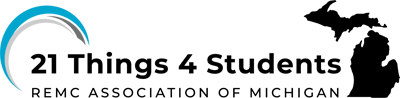Q7 AI Playground
Beginner AI Playground
This is a beginner playground to try out some AI tools that can be used by students. Some may indicate that you need to be 13 or older or to have your guardian or parent permission. Please check with your teacher.
After you have tried one or more of them, think about and discuss with a partner, small group, or as a class:
- which one(s) I tried
- what happened
- two or more things that it could be useful for
- what information (or data) I think the AI was trained with
Quick, Draw! from Google
Quick Draw!: Play this online game. The computer gives you a Prompt, then tries to guess what you are drawing. You have under 20 seconds! Use the Let's Draw! button to get started. As you draw it gives you feedback so you can add to your drawing. It tells what it sees based on the database of drawings it has been trained with. You can keep drawing to add more features based on the machine feedback as long as you beat the timer. You do not have to be an artist!
Direct link "How to Use Quick Draw Google - Drawing With AI" (2:59)
How to Use Quick Draw Google - Drawing with AI (2:59)
Google AutoDraw
Start with the Tutorial to get an idea of the tools. Why? It shows the different features you can try: color picker, Type tool, Shape tool, color and Fill, selection, rotation, resize, share and download.
This is an example of AI Machine Learning, where the computer is helping you create artwork quickly based on drawings by real artists that are stored in a database.
Video Title: AutoDraw: Fast Drawing for Everyone Direct Link (1:43)
AutoDraw: Fast Drawing for Everyone (1:43)
Become an artist with a touch of AI Magic
Become an artist with a touch of AI magic
Click on the magic draw tool in AutoDraw and start creating.
Some suggestions:
-
Make a coloring page for a younger student using shapes and images generated by the AI.
- Create your own page of drawings.
- Create a logo for your favorite sport or team with text
- Create a picture and write a short story about it.
When it is completed you can share it (copy the link) or download it (as a .png file).
Competencies & Standards
MITECS Michigan Integrated Technology Competencies for Students
1. Empowered Learner
d. Understand the fundamental concepts of technology operations, demonstrate the ability to choose, use and troubleshoot current technologies, are able to transfer their knowledge to explore emerging technologies
Websites and Documents
Websites
- 4 Ways That AI Can Help Students
- 6 Ways We Use AI Every Day Infographic
- AutoDraw
- Project-Based AI Courses for K-12 students developed by Stanford and MIT Graduates
- Quick, Draw!
- Say What You See
- Teachable Machine
Videos from Outside Sources
- Draw, Sketch, Write. - Creating Student Projects with AutoDraw! YouTube (3:10 mins.)
- Ethics & AI - Privacy & The Future of Work, Direct Link (3:26 mins.)
- Features Impacted by COPPA YouTube (3:16 mins.)
- FERPA Basics Introduction YouTube (3:32 mins.)
- How AI is Making the World a Better Place YouTube (1:35 mins.)
- How to use Quick Draw! with Google YouTube (2:59)
- What is AI? YouTube (3:05 mins.)
- What is Artificial Intelligence? YouTube (5:08 mins.)
21t4s Documents & Quizzes
- How Do We Use AI?
- Privacy and COPPA Worksheet
- Vocabulary Quizlet
- What Does Ethics Mean to You? Worksheet