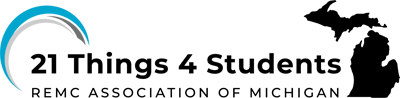Q3 Quick Response Step 1
STEP 1: CREATE A QR CODE
Learn how to create a QR code so that it can be read by a phone or other portable mobile device. There are several sites where you can create a QR code and some that generate them using AI. Follow the instructions on the site and either one of these sites will help you create a free QR code for one of the activities on this page or identified by your teacher.
a. qrcode.ai (be sure to reject all cookies, no login required)
b. QR Stuff (select plain text)
CHOICES
You might create a QR code from text that tells your: favorite thrill ride, song and artist, favorite restaurant, team and sport, book, class, a secret, or suggestion by your teacher.
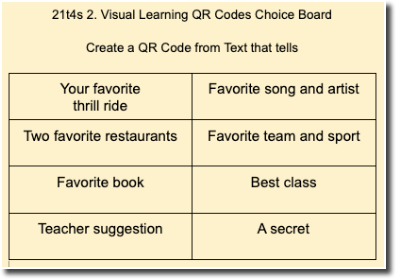
An example video 2.Q3 QR Codes (1:30) using the qrcode.ai site is shown next.
Optional: Guess Who Game
Play a "guess who this is" game. Each student has 5 minutes to create a QR code describing some of their favorites, copy or download them and add them to a shared file provided by your teacher (Google slide, PowerPoint, Canva, etc.) and see who can guess who each one is.
Competencies & Standards
MITECS Michigan Integrated Technology Competencies for Students, and
1. Empowered Learner
c. Use technology to seek feedback that informs and improves their practice and to demonstrate their learning in a variety of ways
3. Knowledge Constructor
a. Plan and employ effective research strategies to locate information, media, data or other resources
6. Creative Communicator
b. Create original works or responsibly repurpose or remix digital resources into new creations
Websites and Documents
Websites
Videos From Outside Sources
21t4s Videos
21t4s Breakout Challenge Activity
21t4s Surveys & Quizzes